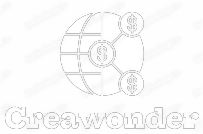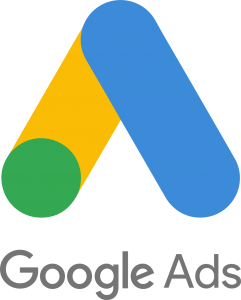You can find a lot of great extras for the game at this website. These are the best options. But there are many opinions on which network settings are best to use in Counter-Strike GO. Let’s go over the basic settings and how changing them affects gameplay.
Basic configuration tips
Tickrate is the unit of sending/receiving data from the server per second. The higher the tickrate value, the better synchronization with the server, and thus the more accurate the game is displayed. This is why it is better to play on servers with maximum tickrate values. In CS: GO they are limited to 128. Personally, I have never seen a real value of these values above 122, although in theory should reach 128. When you fire a weapon in Counter-Strike, your client sends the data to the server, the server compares the data and makes a final decision. Remember, this often happens – you shoot at your opponent, you see blood, but then you find out that you did not do any damage.

This happens because the blood mapping is on the client side. Your client thinks you hit the target, draws blood, and sends packets to the server to check. If the server thinks you missed, the player takes 0 damage. So our goal is to get a picture in the game that is closest to the server’s perception. And in this case, it is more advantageous to have deformed player models than smooth interpolated ones.
The main task in the process of setting up the game is to get as little interpolation of the server as possible. Therefore, we write cl_interp0 as the minimum possible value of the variable. We also need to get the maximum number of updates with the server per second. To do this, set cl_updaterate to “128” and cl_cmdrate to “128”. You can use higher values, but they will still not be supported by the server and the server will assign you the maximum allowed values by default. It’s the same situation with the rate variable, which changes the size of data packets. For the same reasons, set the rate to “128000”. Again, this will be the maximum value supported by the server.

The game config is the personal settings and parameters for running the game. Config is represented by files with the extension .cfg, which are located in the folder STEAM\SteamApps\common\Counter-Strike Global Offensive\csgo\cfg. As a rule, the basic settings are stored in the file config.cfg. Using notepad or any other text editor you can edit your settings. For the convenience of editing commands you can create an additional configuration file, with any name, for example, autoexec.cfg. To run it in the game must be at the bottom of file config.cfg add the command “exec autoexec.cfg”.
You can also write these commands in another way – in game options, attaching before each command a “+” sign. In our case they look like this: “-console +rate 128000 + cl_cmdrate 128” etc. Launch parameters are written in the properties of the game. Go to the library of steam, right click on the game CS:GO, select the properties tab. Go to the “general” tab, and select “set startup parameters” and type in the desired commands there. If you are more interested in improving the visuals, we recommend to buy case csgo.