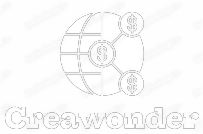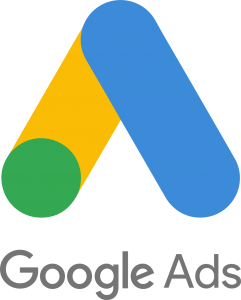You’re enjoying a seamless browsing experience, hopping from one webpage to another, and suddenly you’re greeted with a frustrating message: “err_connection_timed_out.” It’s a jarring halt to your online adventure, leaving you scratching your head, wondering what went wrong. This message might feel like a brick wall, but it’s not as impenetrable as it seems. Here, we’ll take a deep dive into the mysterious realm of the “ERR_CONNECTION_TIMED_OUT” error, understanding its causes and walking you through multiple solutions to bring you back to your seamless internet browsing.
Understanding What ERR_CONNECTION_TIMED_OUT Means
To put it in simple terms, err_connection_timed_out essentially indicates that your browser tried to establish a connection with a server but failed because the server took too long to respond. This is the digital equivalent of making a phone call and letting it ring endlessly without anyone picking up. Here, time is of the essence; browsers are programmed to wait for only a specified period before giving up, and that’s when you see the dreaded error message.
Understanding this error is crucial because, without this knowledge, resolving it can be a daunting task. Various factors contribute to this time lag: server issues, network problems, or even configuration hiccups in your device. Identifying the root cause can be akin to finding a needle in a haystack, but it’s the first step toward finding an effective solution.
So, what makes the server take longer than usual? Servers are like restaurants; they serve multiple clients simultaneously. When too many customers arrive at the same time, the servers may struggle to respond promptly, triggering a connection time out. Occasionally, the server might be functioning perfectly, but the delay could be caused by an external factor, such as a firewall or antivirus software.
It’s worth noting that the error message might vary slightly depending on the browser you use. Google Chrome users are most familiar with the term, but don’t be surprised if Firefox shows you a similar message with different wording. Understanding the meaning of the error message equips you with the diagnostic tools you need to tackle the issue head-on.
Just because you encounter this error doesn’t mean it’s an insurmountable obstacle. Many have conquered it, and so can you. Now that we’ve laid the groundwork, let’s plunge into some troubleshooting methods.
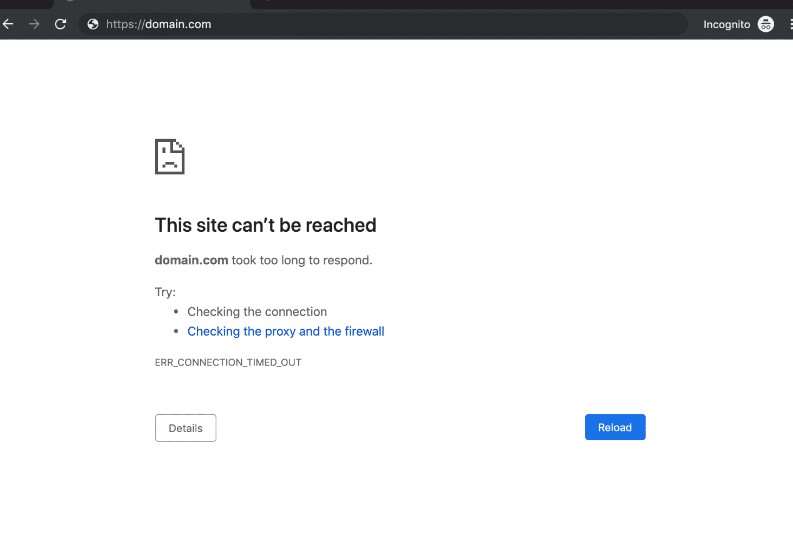
Local Fixes: Clear Cache and Cookies
Let’s begin with the easiest fix. You’d be surprised how many problems disappear just by clearing your browser’s cache and cookies. Think of cache and cookies as the browser’s short-term memory, storing information to speed up your browsing. However, outdated or corrupted data can sometimes interfere with website timing out issues.
Open your browser settings and locate the “Privacy and Security” section. Here you’ll find options for clearing the cache and cookies. This action is like restarting your computer; it’s a simple yet effective first step in troubleshooting.
Don’t skip this step thinking it’s too basic. Sometimes, the simplest solutions are the most effective. Think of it as a digital cleanse for your browser, freeing it from any corrupted data that might be causing the err_connection_timed_out issue.
It’s essential to restart your browser after clearing the cache and cookies. By doing so, you allow the browser to start fresh, possibly without the error message.
Remember, while this might resolve the issue for some websites, it won’t necessarily work for all. If the error persists, read on for more advanced fixes.
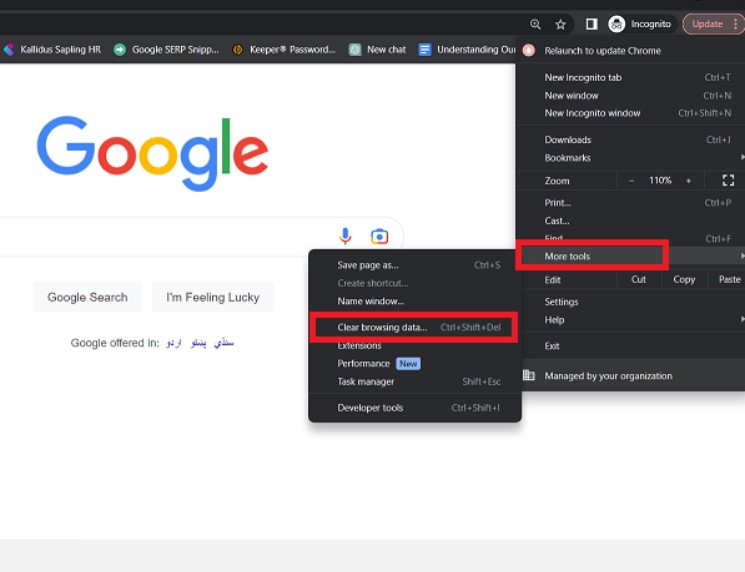
Local Fixes: Restart Your Modem and Router
The next logical step involves examining your network hardware. Even if other devices on your network aren’t experiencing issues, it doesn’t rule out the possibility of a hardware glitch causing your err_connection_timed_out for one website or multiple websites.
Unplug your modem and router from the power supply, wait for 30 seconds, and plug them back in. It’s a rudimentary form of technology CPR, but it works wonders in most cases. This simple action refreshes your network, re-establishing the connection between your device and the server.
Why 30 seconds, you ask? Well, that’s the time required for the capacitors, responsible for holding energy, to discharge entirely. This ensures that your hardware is genuinely reset, offering a clean slate to restart the network.
Just like with clearing your cache and cookies, restarting your network hardware won’t work in every scenario. But it’s another simple fix that could save you a lot of time and frustration.
Advanced Local Fixes: Tweak DNS Settings
We’re venturing into the advanced territory here. If the error is stubbornly persistent, modifying your DNS settings can sometimes do the trick. DNS, or Domain Name System, functions like the Internet’s phonebook, translating domain names into IP addresses. Occasionally, a hiccup in this system can result in a how to fix err_connection_timed_out scenario.
To change your DNS settings, you’ll need to navigate to your computer’s network settings. On a Windows system, go to Control Panel > Network and Sharing Center > Change adapter settings. Right-click on your active network connection and select ‘Properties.’ From there, click on ‘Internet Protocol Version 4 (TCP/IPv4)’ and then on ‘Properties.’
For Mac users, the path is Apple Menu > System Preferences > Network > Advanced > DNS. In either case, you can change your DNS to a public DNS, like Google’s (8.8.8.8 and 8.8.4.4), for faster and more reliable service.
Changing DNS settings is like changing the route you take to work because of constant traffic jams on your usual path. The new route might be longer but is often faster because fewer people are using it. A word of caution, though: This is an advanced fix, and you should proceed only if you’re comfortable tweaking network settings.
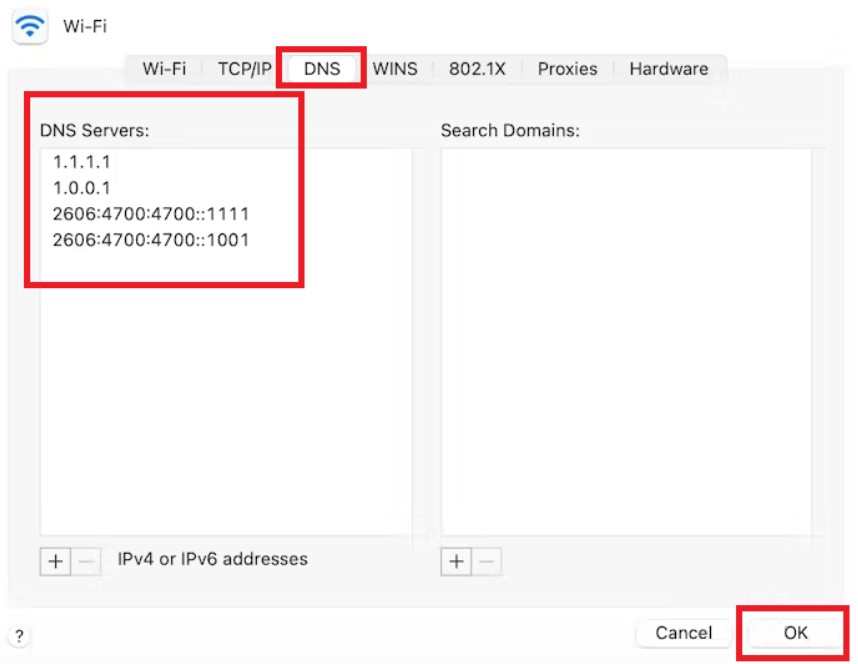
Advanced Local Fixes: Edit the Hosts File
Another advanced technique to tackle the err_connection_timed_out WordPress issue or similar problems is by editing the ‘hosts’ file on your computer. The hosts file acts like a local DNS resolver, translating domain names to IP addresses. Sometimes, this file might contain incorrect entries, leading to the timeout error.
On Windows, you’ll find the hosts file under C:\Windows\System32\Drivers\etc\hosts. On Mac, it’s /etc/hosts. Open the file with administrative privileges and scan for any entries related to the website you’re having trouble accessing. Delete or comment out these lines by adding a ‘#’ symbol at the beginning.
Be cautious while editing the hosts file; a wrong entry can disrupt your system’s functioning. Always create a backup before making any changes. Editing the hosts file is like fine-tuning an instrument; even a small mistake can result in a discordant performance.
Server-Side Causes: High Traffic
Sometimes, the fault doesn’t lie at your end. The website you’re trying to access might be experiencing high traffic, leading to a the connection has timed out fix being needed. This is a common scenario during flash sales, new product launches, or when exclusive content is released.
There’s little you can do in such cases except wait. Websites are usually quick to resolve such issues, given their interest in accommodating as many visitors as possible. Picture this as waiting in line for a blockbuster movie. Sometimes, patience is your only option.
But how can you confirm that the problem is server-side? Tools like “Down for Everyone or Just Me?” can help you determine whether a website is down for everyone or if it’s an issue on your end.
Server-Side Causes: Website Maintenance
In the digital ecosystem, websites are like evolving creatures—they grow, adapt, and occasionally need a tune-up. Website maintenance is a lot like city maintenance; it might be inconvenient, but it’s essential for overall improvement. Imagine you’re driving down the highway and you encounter a “Road Under Construction” sign. In a similar vein, encountering website timing out due to maintenance is the internet’s way of telling you that improvements are underway.
Website maintenance can broadly fall under two categories: scheduled and unscheduled. Scheduled maintenance is usually announced in advance and is carried out during off-peak hours to minimize inconvenience. Unscheduled maintenance, however, is often urgent and unexpected—like repairing a burst water pipe in the city. In both cases, the end goal is to improve the website, either by enhancing performance, adding new features, or fixing bugs.
When a website is under maintenance, your options for fixing the err_connection_timed_out error are unfortunately limited to waiting it out. Unlike other issues where a hands-on approach could solve the problem, here, the issue is entirely out of your hands. You’re essentially a bystander, waiting for the digital construction crew to finish their job.
Most reputable websites will notify their users about upcoming maintenance activities. These announcements often come through various channels, including social media, newsletters, or even a banner on the website itself. Subscribing to these updates can keep you informed and help you plan your online activities accordingly, thus avoiding the frustration of encountering an err_connection_timed_out for one website situation unprepared.
While it may be inconvenient in the short term, it’s crucial to recognize the long-term benefits of website maintenance. Just like how road repairs lead to smoother journeys in the future, a website under maintenance is a promise for improved user experience, tighter security, and perhaps new features. So the next time you’re vexed by an err_connection_timed_out due to maintenance, remember: it’s a short-term sacrifice for long-term gain.
Network-Level Checks: The Firewall and Antivirus Connection
Before we delve into the nitty-gritty, it’s important to understand what role firewalls and antivirus software play in your online experience. Imagine firewall and antivirus software as your personal online bodyguards. They stand at the gates of your computer, meticulously inspecting every bit of data that tries to enter or leave. They’re the unsung heroes who work tirelessly to keep you safe from malware, phishing, and various other online threats. However, sometimes, they can become overzealous and block access to websites that are actually safe. This is where err_connection_timed_out steps into the picture.
Firewalls essentially act as filters between your computer and the internet. They use a set of predefined rules to allow or block data packets. If the firewall deems a website suspicious based on these rules, it will block your access, possibly triggering a timeout error.
- Temporary Disabling for Diagnosis: To ascertain if the firewall is indeed the problem, consider disabling it for a brief period. However, ensure you’re not browsing any other websites during this time to mitigate security risks.
- Rule Inspection and Modification: If you find that disabling the firewall solves the issue, the next step is to examine the rules. Look for rules that are preventing access to the website in question and modify them. Remember, these rules can sometimes be nested deep within the firewall settings, so make sure to go through each section carefully.
Similar to firewalls, antivirus software can also prevent you from accessing certain websites. Modern antivirus programs often come with features like web shields or browser protection that scrutinize websites for malicious elements.
- The Test of Disabling: Just like with the firewall, you can disable these antivirus features temporarily to see if they’re causing the issue. Be cautious not to access other websites during this test.
- Settings Adjustments: If you find that the antivirus features are the culprits, delve into the settings. Here, you can usually add exceptions for websites that you trust, thereby resolving the err_connection_timed_out error.
- Regular Updates: It’s possible that an outdated antivirus database is causing the issue. Make sure your antivirus software is up to date to rule out false positives.
Disabling your firewall or antivirus is a risky maneuver. It leaves your system vulnerable to online threats. Hence, it’s crucial to re-enable these features as soon as you’ve completed your tests. Remember, the goal is to identify the problem, not to create new ones. So proceed with caution and ensure you’re not browsing other websites while your defenses are down.
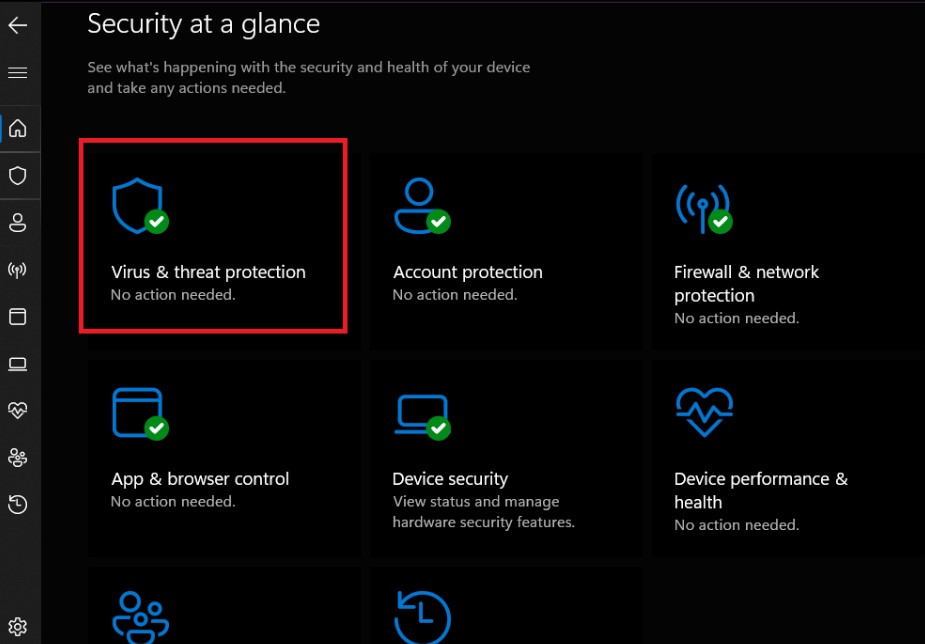
When DIY Fails: Navigating Customer Support for a Swift Resolution
Even after tinkering with local and network settings, the issue might persist. This is where customer support comes in. These professionals have specialized tools and knowledge to diagnose issues that are often elusive to the average user. They can offer you solutions that are tailored to your specific situation, thereby significantly reducing the time and effort needed to resolve the issue.
When contacting customer support, your communication skills come into play. The more detail you provide, the better they can assist you.
- Documentation is Key: Keep a detailed log of all the steps you’ve tried so far, complete with the results. This not only helps in avoiding repetitive troubleshooting but also provides the customer support team with valuable information.
- Be Specific: Use specific terms and descriptions. Instead of saying “I can’t access the website,” say something like “I receive an err_connection_timed_out error when trying to access this particular website.”
- Follow the Guidelines: Customer support might ask you to perform certain tasks in a specific sequence. Ensure you follow these instructions to the letter for the most effective resolution.
- Ask for Future Reference: Once the issue is resolved, ask for tips on how to prevent such problems in the future. This not only empowers you but also makes for a smoother browsing experience down the line.
By meticulously diagnosing potential local and network-level culprits, and by effectively leveraging customer support when needed, you arm yourself with a robust toolkit to combat and conquer the err_connection_timed_out error. And in doing so, you pave the way for a more seamless and secure online experience.
Conclusion
Encountering err_connection_timed_out can be a frustrating experience, but armed with this extensive guide, you’re now well-equipped to tackle this pesky error head-on. From simple local fixes to advanced troubleshooting and even understanding server-side issues, you have a wide array of tools at your disposal. The key is to be patient and methodical in your approach, and you’ll find your way back to a seamless browsing experience in no time. Remember, it’s not about if you can fix it, but how quickly you can get back to your seamless internet adventures. Happy browsing!