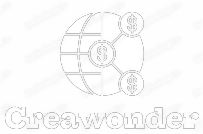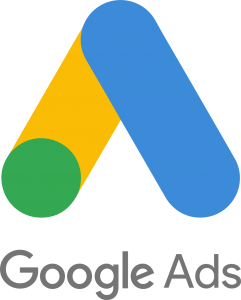Navigating the digital world of WordPress is often akin to embarking on a treasure hunt. Most times, you’re rewarded with seamless functionality, and other times, you find yourself face-to-face with baffling error messages. One such roadblock that can leave you scratching your head is the 413 Request Entity Too Large error. It’s frustrating, unexpected, and interrupts your website operations. In this comprehensive guide, we’ll unravel the enigma of this common issue and provide a roadmap for fixing it, peppered with essential keywords to help you connect the dots effortlessly.
The Genesis of the Problem
First things first, let’s get a grasp of what exactly triggers this error. When you’re trying to upload a file or data that surpasses the server’s capability, you’re slapped with the 413 request entity too large warning. It’s like trying to park a truck in a garage built for a compact car; it’s just not going to fit. Servers have limitations, dictated by settings that are put in place to regulate resource usage. They have to manage numerous requests, and there’s only so much they can handle. Overloading them is not an option.
Understanding what does request entity too large mean allows you to get a clearer picture of what you’re up against. The error primarily indicates that the server is unwilling to process the request because the entity (i.e., the file or data you’re trying to upload) is too voluminous. Consider this as a server’s way of saying, “Hold on, that’s more than I can chew.”
But why does this error occur in WordPress specifically? The platform is designed to be flexible, but it is not without its limitations. WordPress is configured to accept certain file sizes for uploads, and when your media or plugins outgrow these limits, status 413 jumps right in front of you. Remember, this is often a server-side issue, so it’s not the WordPress core that’s restricting you, but rather the server settings affecting WordPress.
Imagine you’re operating a boutique online store on WordPress, and you decide to upload high-definition images of your products. Those images are often large files, and when you attempt to upload them, the server may respond with a 413 entity too large message. The primary culprit here is the upload_max_filesize and post_max_size directives in your PHP configuration settings.
Last, but not least, it’s essential to recognize that the error can also manifest when trying to upload large themes and plugins. So, not only does it hamper content uploads, but it can also stall your efforts to enhance your website’s functionality.
The Early Warning Signs
Before we dig into the solution, it’s crucial to recognize the early warning signs of the 413 request entity too large WordPress error. Being proactive can save you a world of trouble down the line. Typically, the error can manifest during the initial stages of website development or even later when you’re attempting to scale up your operations. You may encounter it when uploading media files, themes, or plugins that exceed the default file size limits.
Some users might encounter this error while attempting to upload extensive chunks of code, large images, or audio files. Pay attention to the file sizes you’re dealing with, especially if you’re running a resource-intensive website like an eCommerce platform or a digital magazine. A how to fix request entity too large guide is only as effective as your ability to identify the problem in the first place.
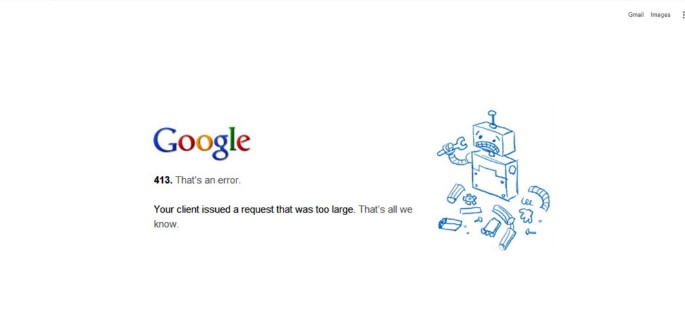
Edit the PHP.INI File
By far, the most direct route to tackling this problem is editing your server’s php.ini file. This file acts like the brain behind your server, controlling how it processes PHP commands. Look for parameters like upload_max_filesize and post_max_size, and adjust them to fit the size of the file you’re trying to upload.
However, it’s not all smooth sailing. One hurdle you might face is gaining access to the php.ini file. Depending on your hosting provider, you may or may not have permission to edit this file directly. Check with your hosting provider to see if they allow this type of manipulation. Even if they don’t, they may be willing to adjust the settings on your behalf.
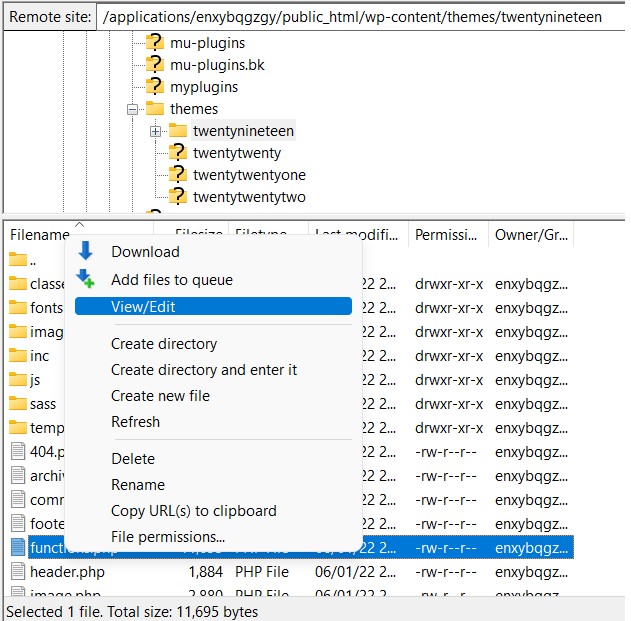
Modify the .HTACCESS File
If modifying the php.ini file isn’t a viable option for you, consider tweaking your .htaccess file. Located in the root directory of your WordPress installation, this file can be edited to change server settings at a directory level. In this context, you can adjust the php_value upload_max_filesize and php_value post_max_size values.
Similar to editing the php.ini file, you need to be cautious when tampering with the .htaccess file. A minor typo or syntax error could render your website inaccessible. It’s advised to take a backup before making any changes. Also, after editing the .htaccess file, it’s prudent to check if the website is functioning correctly.
Editing .htaccess can be done using an FTP client or through the cPanel provided by your hosting service. However, not all servers support the use of .htaccess to override PHP settings. Check with your hosting provider if this method is feasible in your case.
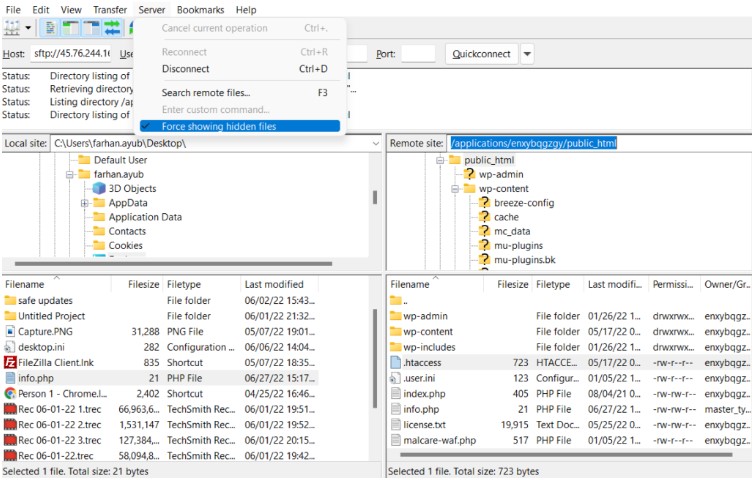
The Functions.php Route
Another avenue for resolving this issue is by adding code snippets to your WordPress theme’s functions.php file. This is not the most recommended approach, as the change will apply to your active theme only. If you switch themes, you’ll have to make the same edit all over again.
In your WordPress admin dashboard, go to “Appearance” > “Theme Editor” and look for the functions.php file. Here, you can paste a small chunk of code that can alter your file upload size. Again, tread lightly; a minor error can break your site, and always back up your website before making these types of changes.
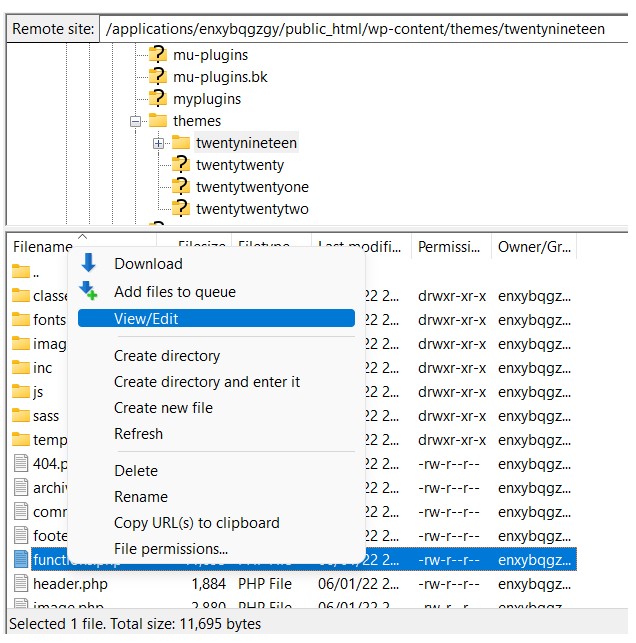
Check with Your Hosting Provider
Let’s not forget the importance of clear and straightforward communication with your hosting provider. Sometimes, it’s more convenient to let the professionals handle these complex settings. Your hosting provider has the necessary expertise to make these adjustments without causing a cascade of other issues. After all, how to fix a request entity too large is a question that they probably get asked a lot.
Most quality hosting providers offer support through multiple channels, like live chat, phone, or email. Provide them with the details, and they’ll make the adjustments swiftly. However, if you’re on a shared hosting plan, the provider might be reluctant to change these settings, as it would affect all websites on the server.
Plugin to the Rescue
The WordPress ecosystem is abundant with plugins that can help you solve a variety of problems, including this one. While not a fundamental solution, plugins can be a quick fix for those who are not comfortable dabbling with code or server settings. However, it’s important to note that using a plugin to increase your upload limit is like putting a Band-Aid on a wound; it’s not a permanent fix.
Some popular plugins that can assist you include “WP Maximum Upload File Size” and “Tuxedo Big File Uploads.” Just remember to check the compatibility and read reviews before installing any plugin. And as a rule of thumb, always back up your website when installing new plugins.
Beyond the Basics: Nginx Configurations
For those of you running your WordPress site on an Nginx server, your avenues for solving the 413 request entity too large error slightly diverge. Nginx is known for its high performance, but it, too, has file size restrictions that need adjustments. Unlike Apache servers where you’d tweak a .htaccess file, Nginx requires you to dive into its core configuration file, usually named nginx.conf.
To increase the size limits on an Nginx server, you would need to locate and edit the client_max_body_size directive. The default might be set at 1M (1 megabyte); change this to a higher value, which corresponds to the maximum file size you wish to upload. Once the change is made, don’t forget to reload or restart the Nginx service for the new settings to take effect.
Be cautious when making changes to the nginx.conf file. A single syntax error could lead to server misbehavior. Always make a backup of your original configuration files before making any changes. If you’re not experienced with this, consider seeking the help of someone who is well-versed in Nginx configurations.
The Cloudflare Angle
Ah, Cloudflare—a popular choice for those interested in website security and performance enhancement. However, Cloudflare can be a bit of a wild card when it comes to resolving the 413 request entity too large error. The platform sets a limit on upload sizes based on your subscription plan. If your upload exceeds these Cloudflare limits, it’s not something you can change within WordPress or your server settings; you’ll need to contact Cloudflare support for a solution.
Remember that when using third-party services like Cloudflare, you’re adding another layer of complexity to your setup. It’s crucial to understand the limitations and work within them or opt for a plan that accommodates your needs better.
Test, Test, Test!
After making changes to your server settings or using a plugin, you’re not out of the woods yet. It’s paramount that you test thoroughly to ensure that the 413 request entity too large WordPress error is genuinely a thing of the past. Upload files of varying sizes and formats to see if they go through without triggering the dreaded error.
While testing, pay attention to other aspects of your website’s functionality. Sometimes, making adjustments to server settings can have unintended consequences elsewhere on your site. Run through all the common tasks and actions to ensure everything is working seamlessly.
Tuning into Third-Party Tools
While plugins and server-side adjustments are common solutions, you shouldn’t overlook third-party tools designed to deal with issues like request entity too large. Certain online platforms and software applications can help you reduce the size of your files before uploading them to WordPress. These tools can be particularly useful if you’re reluctant to mess with your server configurations or if you’ve exhausted other options.
Graphic designers and content creators often work with files that are considerably large, mainly due to high resolution or intricate details. Software like Adobe Photoshop or online platforms like TinyPNG can compress images without sacrificing their quality. For video content, Handbrake is a popular choice for reducing file sizes while retaining decent video quality.
Documents and PDF files can also contribute to the 413 entity too large problem. Using Adobe Acrobat or even Microsoft Word, you can compress these types of files to a more manageable size. These third-party tools often come with tutorials and guides, helping you master the art of file optimization.
The advantage of using third-party tools lies in their ability to preserve the file’s quality to a great extent. By pre-emptively reducing the file sizes, you not only fix the 413 request entity too large issue, but also make your website faster by reducing load times for your visitors.
Bear in mind that while third-party tools can be extremely helpful, they aren’t a long-term solution. They are more of a workaround than a definitive fix. If you frequently upload large files, you might find it inconvenient to use these tools repeatedly. In such cases, tweaking server settings or upgrading your hosting plan might be more viable options.
The Human Element: Customer Support and Community Assistance
When faced with technical issues like how to fix request entity too large, it’s easy to forget that you don’t have to go it alone. Hosting providers often offer customer support services that can provide expert advice and sometimes even fix the problem for you. Don’t hesitate to reach out and discuss your issue with them; that’s what they are there for.
Another resource at your disposal is the vast community of WordPress users and developers. Websites like Stack Overflow and WordPress.org forums are filled with valuable insights from people who’ve already faced and resolved the status 413 issue. These platforms often have step-by-step guides, code snippets, and troubleshooting tips to assist you.
It’s worth noting that when asking for help from community platforms, make sure you provide all the essential details like your hosting provider, the specific error message, and what you have already tried. This will help others give you more targeted advice. Also, exercise caution when implementing solutions from the community, as what worked for one user may not be applicable to your particular situation.
While experts and other community members can offer effective solutions, be cautious of outdated or incorrect information. Always cross-reference any suggestions and consider the reliability of the source. Your website’s performance and security are too critical to be jeopardized by well-intended, but ultimately erroneous advice.
By combining customer support and community advice with your research, you arm yourself with a multi-faceted approach to resolving the 413 request entity too large WordPress issue. Taking advantage of multiple resources not only increases the likelihood of fixing the problem, but also broadens your understanding of how WordPress and web servers operate.
Conclusion: Steer Clear of the 413 Error for a Smooth WordPress Experience
The 413 request entity too large error is not just a message; it’s a wake-up call signaling that you need to better align your ambitions with your server’s capabilities. From delving into the innards of php.ini and .htaccess files to considering plugins and talking to your hosting provider, there are various routes to solve this issue. The key lies in identifying the most suitable approach for your specific setup.
Armed with the knowledge in this guide, you’re now well-equipped to not only understand what does request entity too large mean, but also to take the reins and steer your WordPress site clear of this and other potential obstacles. So go ahead, upload that heavy-duty plugin, or those high-res images, and let your website shine without any size limitations.
In the dynamic world of web development, challenges like the 413 error can serve as opportunities for growth. It’s not just about avoiding these hiccups but also about embracing them as chances to optimize and refine your website. Consider this error as your digital personal trainer, pushing you to trim the excess weight from your content and code, ultimately making your site faster and more user-friendly. As you continue on your WordPress journey, remember that every obstacle you overcome brings you one step closer to creating a truly exceptional online experience for your audience.